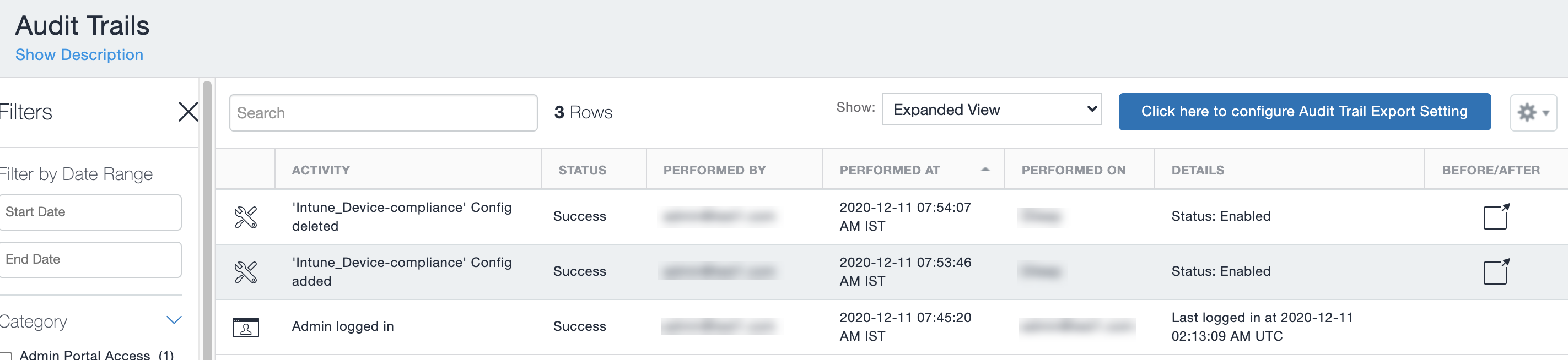De-provisioning of the Azure tenant
If multiple Ivanti Neurons for MDMs are enabled to use the same Azure tenant, de-provision from all Ivanti Neurons for MDMs. If a single Ivanti Neurons for MDM needs to stop using Azure, you can disable the partner compliance policy for that Ivanti Neurons for MDM only.
If the administrator performs a disconnect on Ivanti Neurons for MDM, then Ivanti Neurons for MDM stops reporting the device inventory and compliance status to Azure.
Prequisites
-
make sure all the devices as unmanaged
-
make sure all the devices as non-compliant
Procedure
Microsoft
-
Log in to Microsoft Azure.
-
Go to Intune > Conditional Access. Make sure the conditional access policy is disabled.
Ivanti Neurons for MDM
-
Log in to Ivanti Neurons for MDM and go to Admin.
-
In the left navigational pane, click Microsoft Azure > Device Compliance for iOS & Android.
-
Click on Disconnect Account.
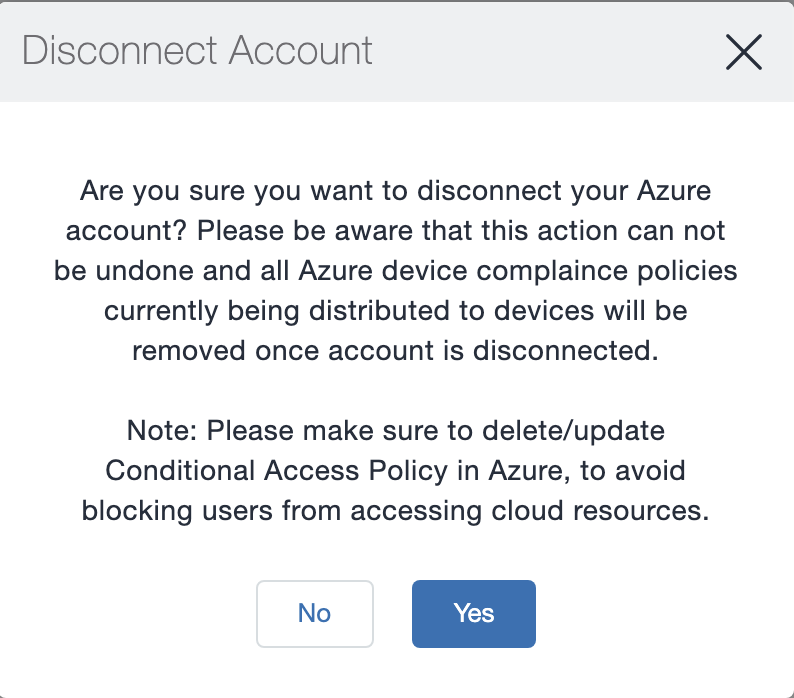
-
Click Yes.
Retiring a device from Azure
Upon device retirement, Ivanti Neurons for MDM reports to Azure that the device is no longer under management and is non-compliant.
Azure deletes the retired device entry after 90 days.
Azure account activity recorded in the logs
All activity is recorded in the Logs.